Slideshow
The Slideshow section allows you to display a series of images or videos in a rotating slideshow format, perfect for highlighting multiple messages, promotions, or other key content.
💡
Tip
Learn how to open and configure section settings on the Introduction page.
Section Settings
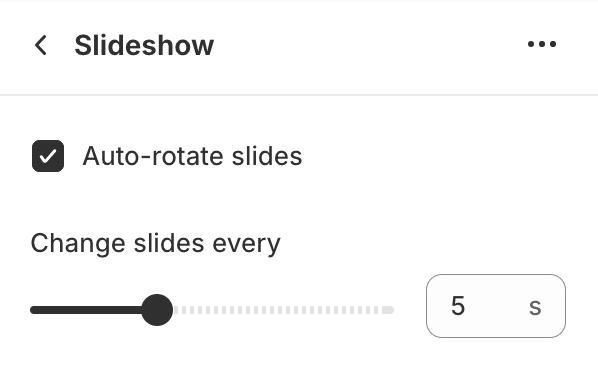
- Auto-rotate slidesEnable / disable automatic rotation of slides.
- Change slides everySet the duration for each slide (in seconds).
Section Blocks
Section blocks can be added, removed, and rearranged within sections to provide flexibility in how content is displayed and managed.
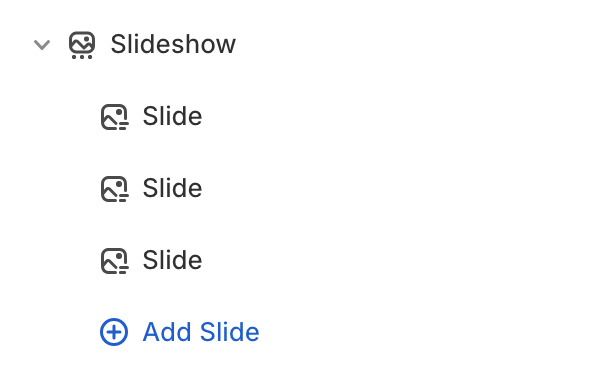
- Slideshow section blocks:
- Slide (10)
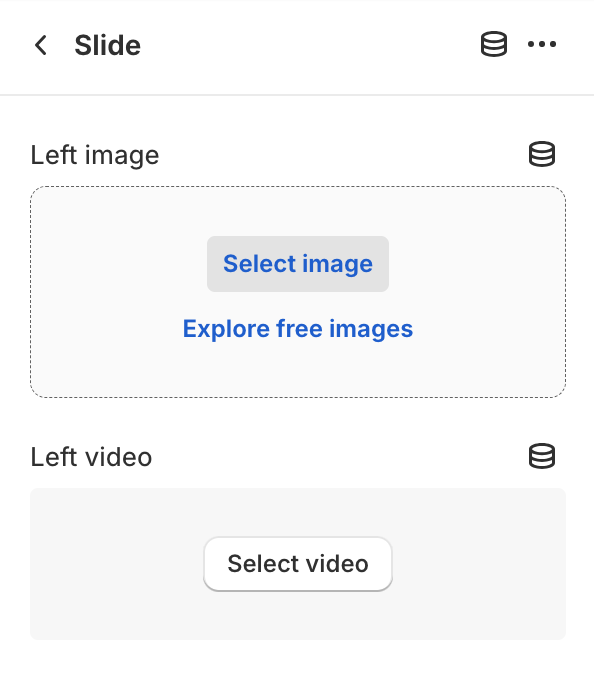
Slide
This block allows you to add a slide with images or videos, text and a button.- Left ImageUpload or select an image for the left side of the slide.
- Left VideoSelect a video for the left side of the slide.Left video overwrites Left image, when both selected.Video plays in a loop without sound or controls.
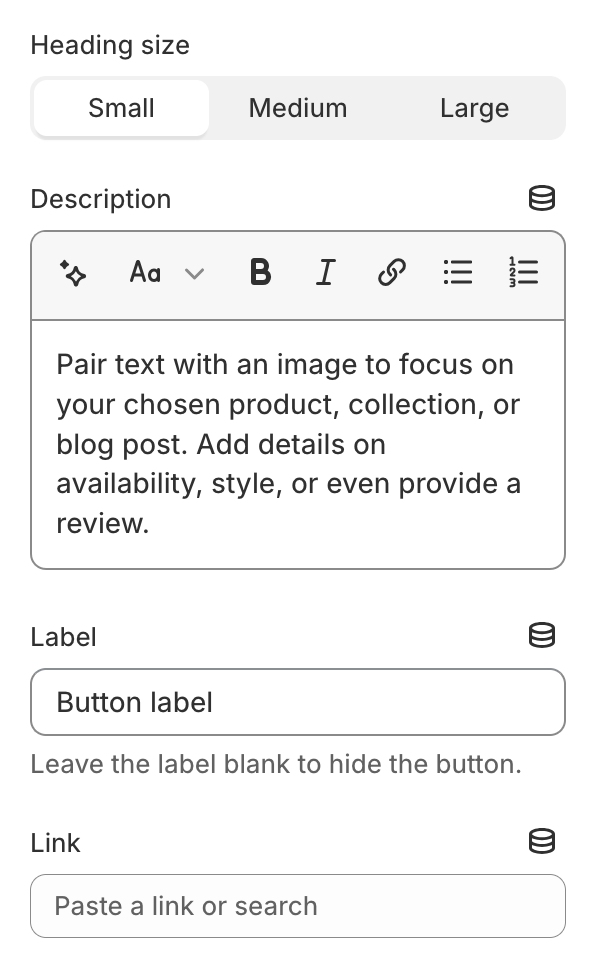
- HeadingAdd a heading for this slide.
- Heading size
- SmallSet the heading size to small.
- MediumSet the heading size to medium.
- LargeSet the heading size to large.
- DescriptionPair text with an image to focus on your chosen product, collection, or blog post. Add details on availability, style, or even provide a review.
- LabelAdd a label for the button. Remove the lable content to hide the button.
- LinkPaste a link or search for a destination.

- Open this link in a new windowEnable this option to open the link in a new browser window, allowing users to return to the current page more easily.
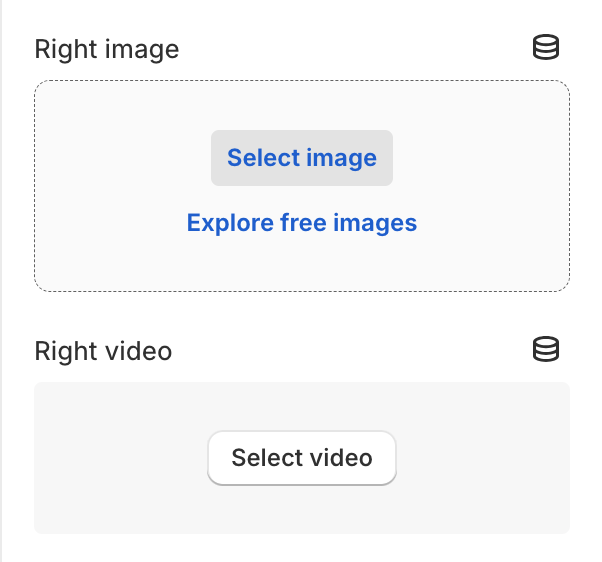
- Right ImageUpload or select an image for the right side of the slide.
- Right VideoSelect a video for the right side of the slide.Right video overwrites Right image, when both selected.Video plays in a loop without sound or controls.