Password Page
The Password page is displayed when your store is password-protected, allowing only those with the password to access the site. It includes customizable sections for the header, email signup, and footer.
💡
Tip
Learn how to open and configure page settings on the Introduction page.
Password Header Section Settings
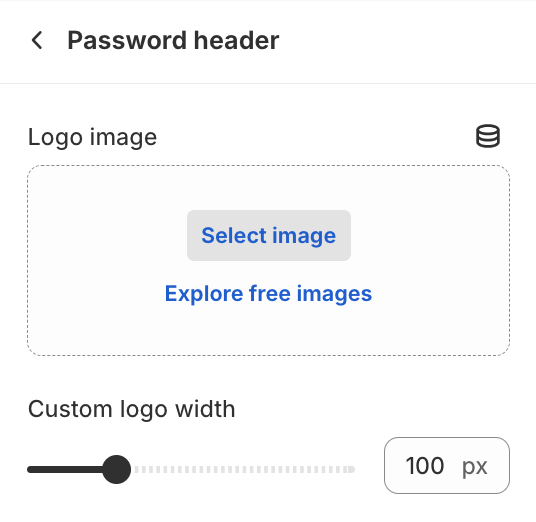
- Logo imageUpload an image for the logo.
- Custom logo widthSet the width of the custom logo (default is 100px).
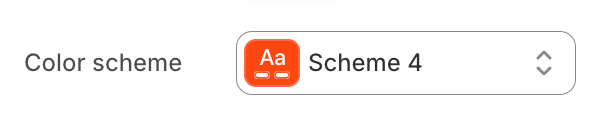
- Color schemeChoose a color scheme for the image gallery section.
To edit all your theme's colors, including color schemes, go to your color theme settings.
Email Signup Section Settings
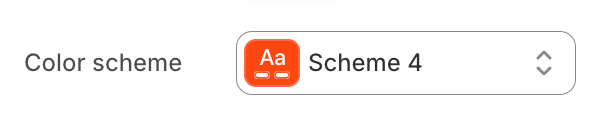
- Color schemeChoose a color scheme for the image gallery section.
To edit all your theme's colors, including color schemes, go to your color theme settings.
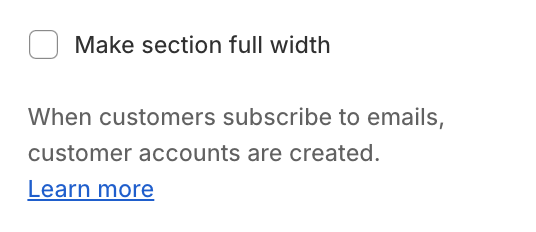
- Make section full widthExpand the section to the full width of the page.
Email Signup Section Blocks
Section blocks can be added, removed, and rearranged within sections to provide flexibility in how content is displayed and managed.
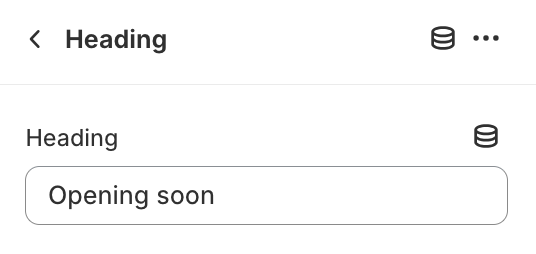
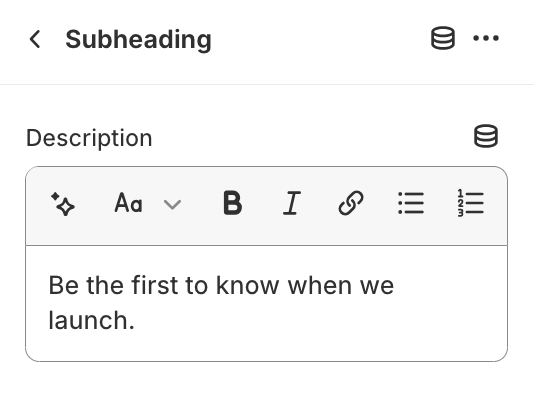
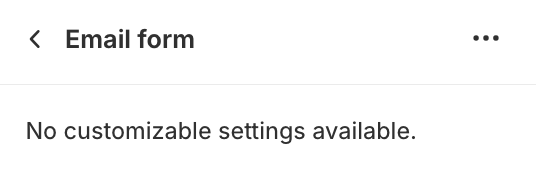
- Email signup section blocks:
- Heading (1)
- Subheading (1)
- Email form (1)
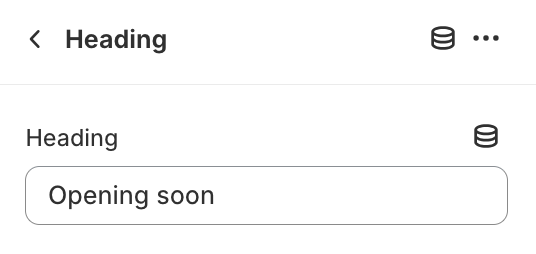
Heading
- HeadingEdit section heading.
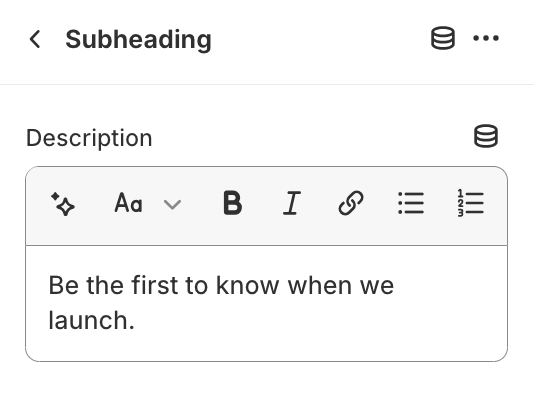
Subheading
- DescriptionEdit section subheading.
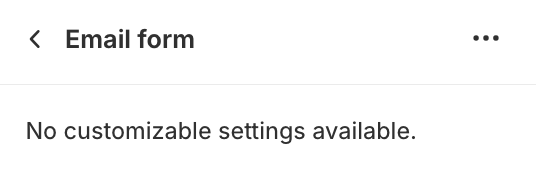
Email form
This block displays the email signup form.No customizable settings available.
Password Footer Section Settings
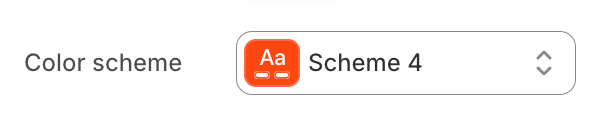
- Color schemeChoose a color scheme for the image gallery section.
To edit all your theme's colors, including color schemes, go to your color theme settings.