Header
The Header section allows you to customize the top section of your store, including the logo, menu, and various display options.
💡
Tip
Learn how to open and configure section settings on the Introduction page.
Section Settings

- Default logo imageSelect an image for the default logo.
- Dark background logo imageSelect an image for an alternative logo to appear on dark backgrounds. It's especially useful when "Match banner style" option is on.
- Default logo widthSet the width of the default logo (default is 180px).
- Logo position on large screen
- LeftPosition the logo to the left.
- MiddlePosition the logo in the middle.
- Mobile logo imageUpload an image for the mobile logo. If not provided, the default logo will be used.
- Dark background mobile logo imageSelect an image for an alternative mobile logo to appear on dark backgrounds. It's especially useful when "Match banner style" option is on.
- Mobile logo widthSet the width of the mobile logo (default is 120px).
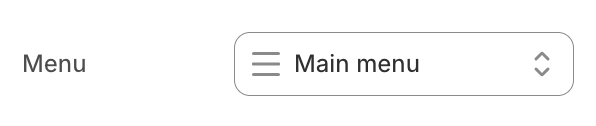
- MenuSelect the main menu to display in the header.
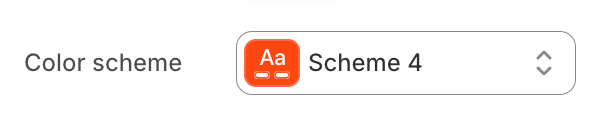
- Color schemeChoose a color scheme for the image gallery section.
To edit all your theme's colors, including color schemes, go to your color theme settings.
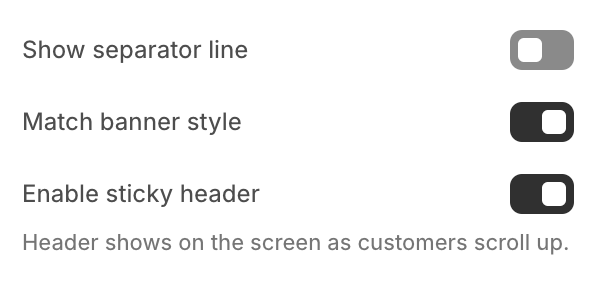
- Show separator lineToggle to show or hide a separator line below the header.
- Match banner styleEnable this option to visually integrate the header with the banner directly beneath it.Applies to the first Image Banner section, Collection banner, and the banner on the page-with-header-banner page template.For the Image Banner section, this effect only applies if the banner is set to full width.
- Enable sticky headerToggle to enable or disable the sticky header feature, which keeps the header visible as customers scroll up.